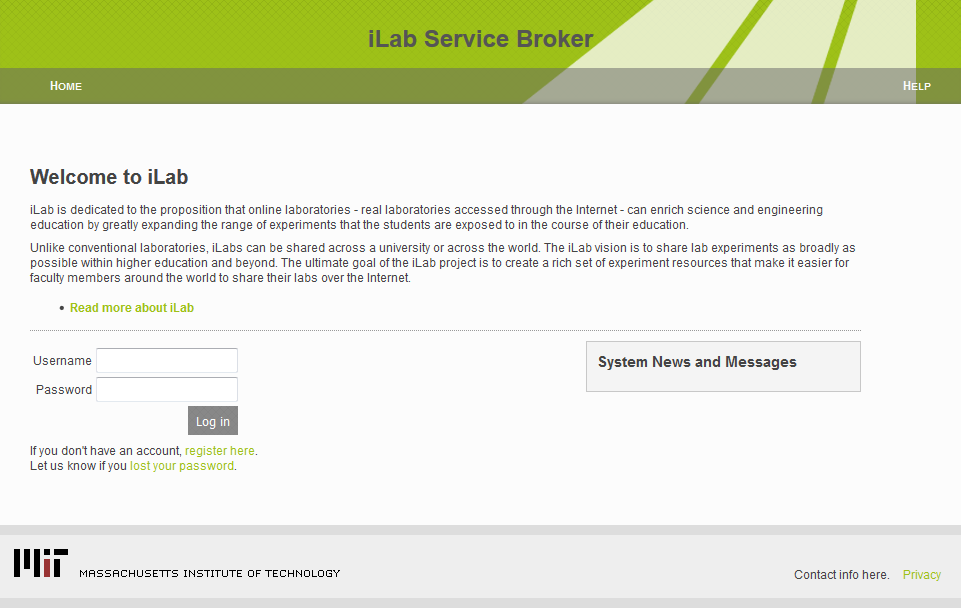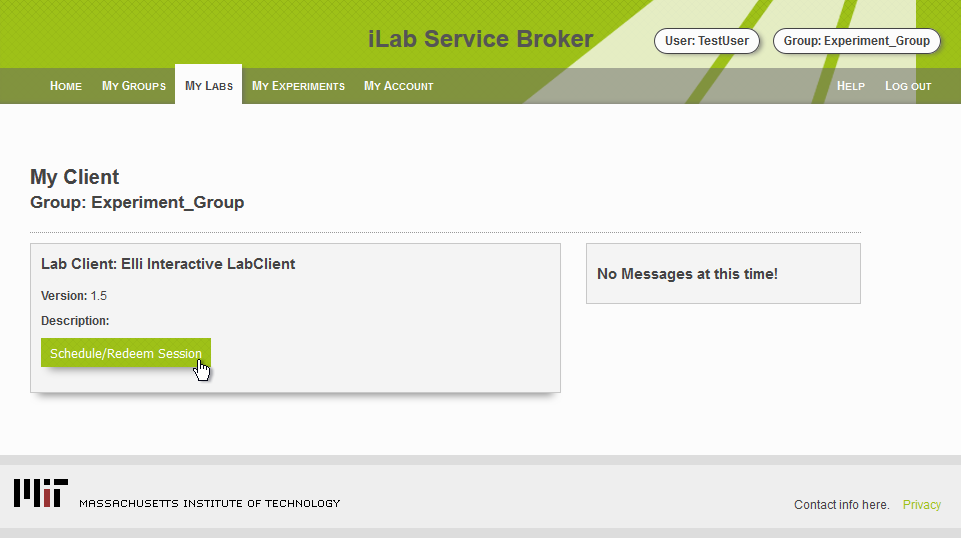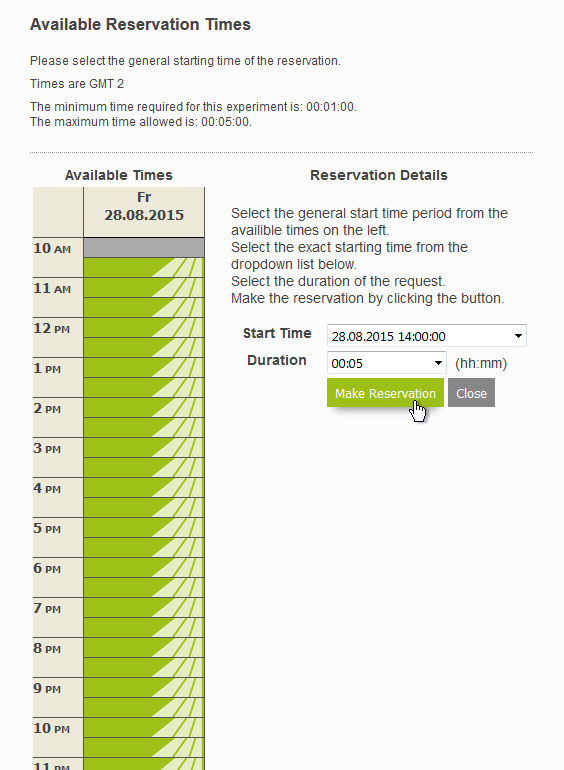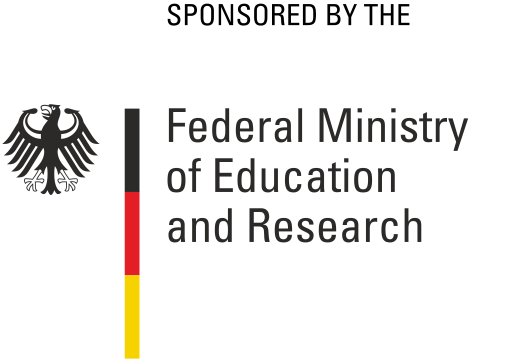Navigation
Browse through the various virtual, remote and combined labs in our Labs section. By clicking the button you get to the detailed overview of the lab. From here, you can also access the information you need to prepare the lab “Preparation” and also the “Task” you need to perform in this lab. If there is an additional
you get to the detailed overview of the lab. From here, you can also access the information you need to prepare the lab “Preparation” and also the “Task” you need to perform in this lab. If there is an additional  you can directly jump to the iLab-Page of this lab. (What's iLab?).
you can directly jump to the iLab-Page of this lab. (What's iLab?).
Requirements
In order to ensure a smooth run of the labs using iLab, the following requirements have to be met:
- OS: Windows, Mac OS, Linux
- Preferred browser: Firefox
Firefox does not support the Plugin anymore. The ESR Version (Extended Support Release, link: https://www.mozilla.org/en-US/firefox/organizations/) is needed. - LabView Runtime Plugin. Register a National Instruments account to download the plugin.
- To build a connection, the versions of the browser and the plugin need to be the same as the laboratory (compatabilities: http://www.ni.com/product-documentation/53635/en/). E. g.: Laboratory (2014 x86) - Firefox in 32bit, Plugin 2014 32bit; Laboratory (2014 x64) - Firefox in 64bit, Plugin 2014 64bit.
The virtual SPS-programming lab is based on a different architecture and therefore has different requirements. The required software for this experiment can be found in the preparation tab. For further questions, please contact the corresponding supervisor. Contact information are provided at the end of each overview.
Step-by-step guide to the use of iLab:
What's iLab?
Developed at the MIT, iLab is an environment which allows laboratories to be managed and used via LabView-controls. To prevent overlaps during the assignment of labs, a time management system is part of iLab, which gives registered users the option to book a specific lab for a certain date.
For further information, please visit the official webpage at:
http://icampus.mit.edu/projects/ilabs/
How does it work?
A tutorial of the iLab of the TU Dortmund is available as a video at the Dortmund iLab Page an.
How the iLab Bochum works is shown below as a slide-show:
If the display of the slide-show is not correct, you can watch them on the following page: iLab picture overview Bochum.